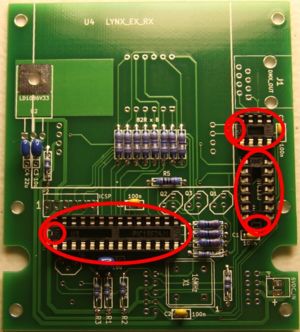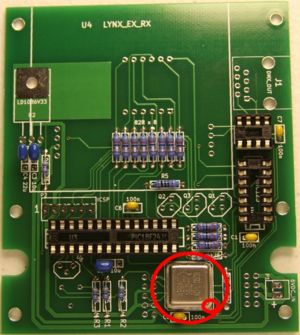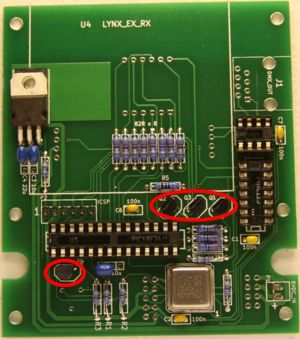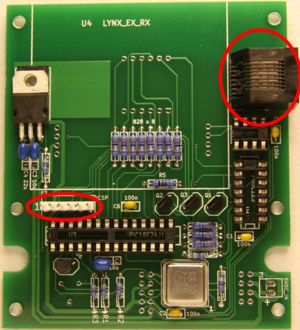Difference between revisions of "Manual Tester"
(→'''PCB Assembly''') |
|||
| Line 70: | Line 70: | ||
*Install the 10uf capacitors at bottom and left. | *Install the 10uf capacitors at bottom and left. | ||
| − | Note: In the places where there are 3 holes, one leg of the capacitor must be in the hole | + | Note: In the places where there are 3 holes, one leg of the capacitor must be in the hole near the little white triangle in the corner. The other leg can go in either of the other two holes. |
Ceramic capacitors can be installed either way. There is no set polarity. | Ceramic capacitors can be installed either way. There is no set polarity. | ||
Revision as of 21:16, 10 November 2011
Contents
Notice
The PIC does NOT come pre-programmed from Microchip or any supplier. If you do not have a programmer then please see the PIC Programming Wiki page for a list of DLA users who can program the PIC for you. If you are programming the PIC yourself, download the hex file from the Wiki and program the PIC chip using the appropriate steps for your programmer setup. Check out this post for a helpful pdf on PIC programming. Some helpful tips on PIC programming can also be found on this You Tube video.
Introduction
This is the manual to guide you through the build process of the DMX Servo Controller.
WARNING! As with all equipment associated with DLA, this device has been designed for personal use as a means of education and entertainment. As such it is not rated, tested, or approved for use in commercial environments and such use is forbidden by the designer. Improper use of this equipment could be hazardous to life and property and the suitability of use is your responsibility. DLA and/or the designers of this device assume no responsibility in the use or operation of this equipment or for the accuracy of any information made on part of itself. This device has been designed for non-commercial, hobbyist use only. No warranties are written or otherwise made. It should be considered an experimental device with possible unknown characteristics.
Before you start the build, use the Mouser Direct link on the wiki page to verify you have the correct parts and quantity of parts before we go any further. Please use static electricity precautions in the handling of these parts (ground straps, etc.). If you are not familiar with them please research on the Internet prior to handling them. You can damage your parts with improper handling!
Ensure you are using the correct DMX Tester PCB for this build.
Preparing to Build (Advice from RJ)
The next thing we want is to make sure you are up to speed on soldering and electrostatic protection of the components in your kit. If you are not an experienced printed circuit builder, visit the Curious Inventor website and review the How to Solder guides just below the video. The video on soldering correctly at the top of the page is extremely good to watch even if you are experienced at soldering.
Another issue you must be aware of is that some electronic components can be damaged easily by electrostatic charges that can build up in you or your equipment. We have all been shocked by walking on carpet and grabbing a doorknob. This is electrostatic charge in action. It takes much less than this to hurt some of the parts. If you are unfamiliar with procedures to protect from this, please use the Internet to research it before opening your parts up. You can damage your parts with improper handling!
You will need a few tools to build the DMX Tester. You will need a good soldering iron. I cannot stress enough that a good soldering iron makes a big difference in these projects. The little 15w cheap irons are more apt to hurt your parts by taking too long to get the parts up to soldering temperature than a good iron which can bring it up to temp very fast. Remember, damage is a factor more in how long you keep the part hot than it is how hot you get it (within reasonable soldering temperatures). A good soldering iron is reasonable: You can purchase one for $30 to $60. Most any product that calls itself a soldering station that includes a temperature control separate from the iron itself will more than likely be fine, but make sure it is rated for more than 15 watts. I use a cheap Weller like this: Weller Soldering Station. It works fine and is very inexpensive. I even saw this model on sale at Sears. Radio Shack has a very nice looking digital model on sale but be careful: it does not allow you to replace the tip. Tips are a part that wear out and need to replace them from time to time. While we are on the topic of tips, get some. I recommend you get the smaller chisel shape as this works very well for all-around board building.
You need solder, so buy some. I recommend .032 size as the larger sizes tend to cause you to put too much solder on. How much? Go ahead and get a 1 lb spool as it’s cheaper in large volume and you will go through it faster than you think. Make sure you are getting rosin core for electronics; they make some solder for plumbing that has acid as the core and this is a bad mistake to make.
You need some work area to work with good lighting. Do not attempt to solder circuit boards in poorly lighted areas. If you wear reading glasses, go get them: you will want them I promise you. I also recommend getting a helping hands tool similar to this: Helping Hands Tool.
PCB Assembly
If this is your first build we have laid out the order for soldering the components to the board in a step by step procedure for you to follow. Components are outlined in red for each step as they are soldered to the board. Ensure that you orient the parts as shown on the PCB and in the assembly pictures.
- Install the 82k ohm (gray,red,black) resistors at upper center.
- Install the 4k75 ohm (yellow,purple,red) resistors at left and bottom.
- Install the 1k5 ohm (brown,green,red) resistors at right.
- Install the 100 ohm (brown,black,brown) resistor at center.
Resistors can be installed in either direction. There is no polarity to worry about. However, it looks more professional to have the color bands all in the same orientation.
(Please note that your component color and/or size may not exactly match what you see in these photos. Please verify component characteristics before installing.)
- Install the .1uf capacitors at bottom and right.
- Install the 22uf capacitor at left.
- Install the 10uf capacitors at bottom and left.
Note: In the places where there are 3 holes, one leg of the capacitor must be in the hole near the little white triangle in the corner. The other leg can go in either of the other two holes.
Ceramic capacitors can be installed either way. There is no set polarity.
(Please note that your component color and/or size may not exactly match what you see in these photos. Please verify component characteristics before installing.)
- Install sockets
Be sure to orient the sockets so that the notch is at the correct end. Please note the printing on the PCB for correct orientation.
- Install Clock
Be sure that the corner of the clock that comes to a sharp point is oriented correctly with the printing on the PCB. (Pointed corner should be at lower right)
- Install ICSP header
- Install RJ45 socket
(Please note that your component color and/or size may not exactly match what you see in these photos. Please verify component characteristics before installing.)
- Install supervisory chip
- Install transistors
Be sure to not mix up the supervisory chip and the transistors. They look alike from a size and shape perspective. However, they do have different markings. Make sure you identify them properly.
- Install regulator
You'll need to bend the legs of the regulator so it lays on it's back. A pair of needle-nose pliers will do the trick. You could also get away with bending it over after it's soldered in. There's really no need to add the screw. The back of the regulator does not need to be tight to the PCB.
(Please note that your component color and/or size may not exactly match what you see in these photos. Please verify component characteristics before installing.)
- Install LED Display
- Install Mode Switch
- Install Output Select Switch
- Install Rotary Encoder
The encoder must go in so that it is square with the printing on the PCB.
(Please note that your component color and/or size may not exactly match what you see in these photos. Please verify component characteristics before installing.)
- Install Ex/Rx Headers
- Install ICs
Be sure to orient the chips correctly. Please note the printing on the PCB for correct orientation. Chips will either have a "notch" at one end that corresponds to the notch in the socket. Or they'll have a small dot near pin one, which also corresponds to the notched end of the socket.
Getting Up and Running
Program the PIC and you're ready to roll. Please see the top of this manual for PIC programming tips.