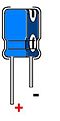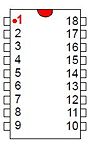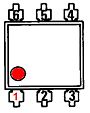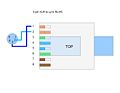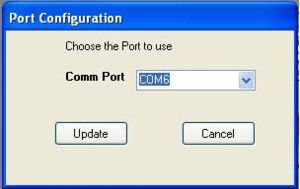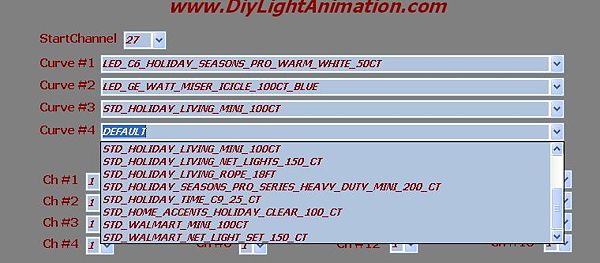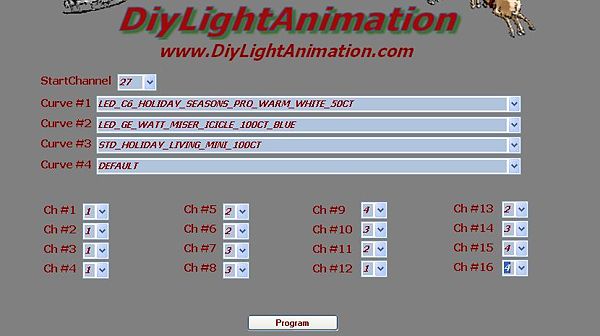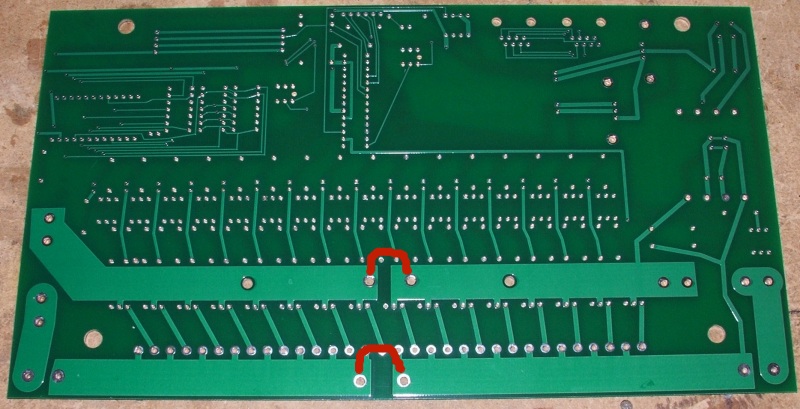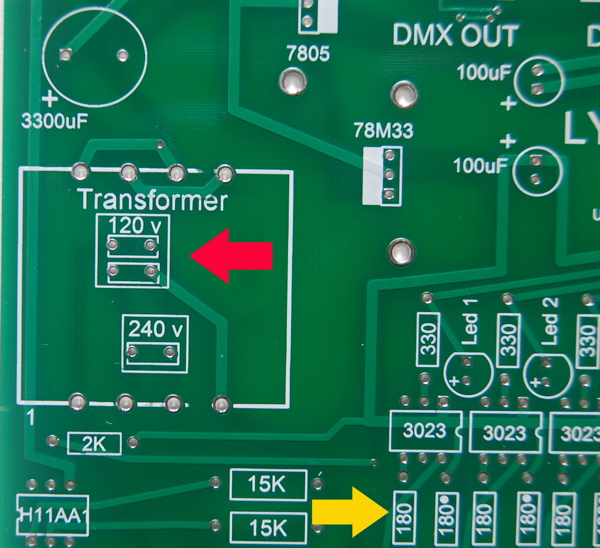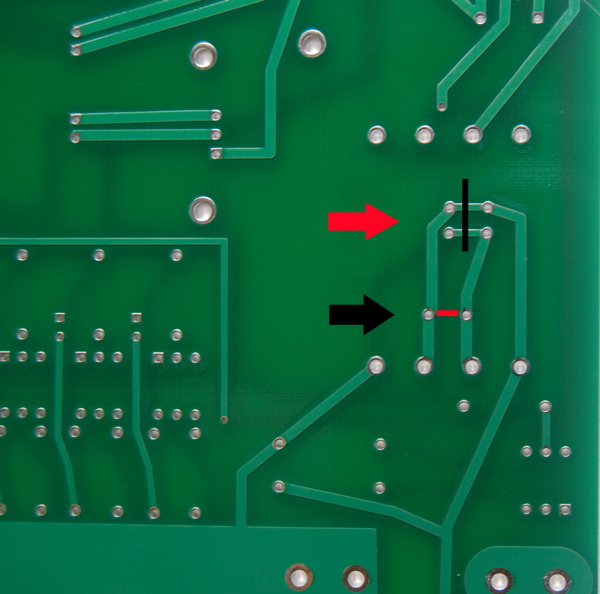Manual Express

Contents
- 1 Express Version Table and Info
- 2 Introduction
- 3 Parts List
- 4 Preparing to Build
- 5 Step 1 {Resistors and some Capacitors}
- 6 Step 2 {LEDs and Sockets}
- 7 Step 3 {Rectifier, Capacitors, Push Buttons, Fuses}
- 8 Step 4 {5v and 3.3v Regulators, RJ-45, Headers}
- 9 Step 5 {4700uf Capacitor and Transformer}
- 10 Step 6 {Triacs, Heatsink, Terminals}
- 11 Power Test
- 12 Final Assembly {Chips, Case and Electric Cords}
- 13 Power Information
- 14 Programming and Operation of the EXPRESS
- 15 Appendix A single power input mod
- 16 Appendix B 240VAC mod
Express Version Table and Info
| PCB Version | Change Info | Manual | Mouser |
| 5.0
Jan 2010 |
Added (16) 47k ohm Resistors(Snubber) for LED string issue. Added a Jumper for system board reset/restart. Added Real time Data Link LED and 1k ohm resistor. | Manual V5 | Direct |
| 4.0
Jun 2009 |
Removed (16) 180 ohm Resistors & (16) 330 ohm Resistors. Added a Jumper for selecting wireless or using the on board RS485. RS485 no longer has to be removed to use the wireless. | Manual V4 | Direct |
| 3.0
Mar 2009 |
Added Second DMX Out & Power LEDs (Diagnostics added to firmware). DMX OUT 2 provides ability to chain to DMX hardware downstream of the wireless receiver - . Light Normalizing added to the firmware. Light Normalizing firmware fully compatible with the PCB versions 1 and 2. | Manual V3 | |
| 2.0
Nov 2008 |
First Released Version | Manual V2 | |
| 1.0
Jun 2008 |
Beta Board | NA |
Introduction
Thank you for making the decision to build the LYNX EXPRESS HOLIDAY LIGHT DIMMER. I believe this decision will be one you will be very happy with. The EXPRESS is my attempt to design the best internal SSR dimmer available for the do it yourselfer like you. What you are about to assemble is the outcome of many hours of design, test and redesign of the hardware as well as the firmware that operates it. The goals for the EXPRESS were professional looks and operation, cost effective, easy to assemble for even a novice builder and DMX compatible
WARNING! This device uses potentially deadly voltages in operation. If you do not feel it is within your ability to work with these voltages please stop and get assistance, or purchase ready built commercial dimmers. This dimmer has been design for personal use as a means of education and entertainment. As such it is not rated, tested, or approved for use in commercial environments and as such is forbidden by the designer. Improper use of this equipment could be hazardous to life and property and the suitability of use is your responsibility. I assume no responsibility in the use or operation of this equipment or for the accuracy of any information made on part of itself. This device has been design for my use and my use only. This is simply an explanation of how I built my own personal dimmers for informational purposes. I make no warranties written or otherwise to it. It should be considered an experimental device with possible unknown characteristics.
Before we start assembly of the EXPRESS we want to do two things. First we need to take inventory and make sure we have all the components that should have come with the coop kit. Using the list on the next page verify you have the correct parts and quantity of parts before we proceed any further. Please use static precautions in the handling of these parts. If you are not familiar in them please research on the internet prior to handling them. You can damage you parts with improper handling!
TAKE YOUR TIME BUILDING THE EXPRESS, Take care inspecting the solder joints and making sure ALL parts and chips are in the proper orientation as per the silk screen on the pcb.
Parts List
| Mouser Part # | Description | Quantity |
| 291-180-RC | 1/4W 5% Carbon Film Resistors 180ohms 0.05 | 17
|
| 604-WP7104GD | Kingbright LED Standard GREEN DIFFUSED | 18
|
| 291-330-RC | 1/4W 5% Carbon Film Resistors 330ohms 0.05 | 1
|
| 571-1-390261-1 | IC Sockets 6P ECONOMY TIN | 17
|
| 511-BTA06-600S | Triacs 6 Amp 600 Volt | 16
|
| 859-MOC3023 | Optocomponents Optocoupler TRIAC | 16
|
| 576-01020071H | Fuseholders, Blocks, and Clips 3AG PC Clip | 4
|
| 291-4.7K-RC | 1/4W 5% Carbon Film Resistors 4.7Kohms 0.05 | 3
|
| 571-1-390261-3 | IC Sockets 14P ECONOMY TIN | 3
|
| 571-5520260-4 | Modular Jacks 8P8C TOP ENTRY | 3
|
| 581-SA105E104Z | Axial Ceramic Capacitors 50volts 0.1uF Z5U | 3
|
| 604-SA04-11GWA | LED Displays .4" GREEN | 3
|
| 140-XRL25V100-RC | Radial Electrolytic Capacitors 25V 100uF 20% | 2
|
| 294-15K-RC | 1W 5% Carbon Film Resistors 15Kohms 5% | 2
|
| 511-ST485BN | 5V RS-485 Interfaces Hi-Spd Lo Pwr Trans | 2
|
| 532-7128DG | Heatsink TO-220, VERT 19.2 TR | 2
|
| 571-1-390261-2 | IC Sockets 8P ECONOMY TIN | 2
|
| 576-0314020.HXP | Fuses - Axial Lead, Radial Lead, and Cartridge 250V 20A Fast Acting | 2
|
| 651-1714971 | PCB Terminal Blocks 2P 9.52mm 90DEG | 2
|
| 651-1935307 | PCB Terminal Blocks PT 1.5/16-5.0-H | 2
|
| 688-SPPH430200 | Push Switches VERT MOMENTRY 2 POLE | 2
|
| 140-XRL25V4700-RC | Radial Electrolytic Capacitors 25V 4700uF 20% | 1
|
| 271-120-RC | 1/4W 1% Metal Film Resistors 120ohms 1% 50PPM | 1
|
| 291-2K-RC | 1/4W 5% Carbon Film Resistors 2Kohms 0.05 | 1
|
| 511-L78S05CV | Voltage Regulators 5.0V 2.0A Positive | 1
|
| 538-22-03-2021 | .100 K.K. Connectors VERT PCB HDR 2P TIN PLATING | 2
|
| 538-22-03-2061 | .100 K.K. Connectors VERT PCB HDR 6P TIN PLATING | 1
|
| 571-1-390261-9 | IC Sockets 28P ECONOMY TIN SKT | 1
|
| 571-1-390262-1 | IC Sockets 24P ECONOMY TIN | 1
|
| 579-PIC24FJ32GA002SP | PICmicro PIC24FJxxx Flash MCUs 32KB 8192 bytes 16MIPS 21 I/O | 1
|
| 595-UA78M33CKCSE3 | Regulators - Standard 3.3 V, 500mA Fix Pos Voltage Regulator | 1
|
| 625-W005G-E4 | Bridge Rectifiers 1.5 Amp 50 Volt | 1
|
| 649-65474-002LF | Bergcon Connectors SHUNT TIN | 2
|
| 771-SAA1064PN | Drivers - LED LED DRVR 4DGT W/I2C | 1
|
| 782-H11AA1 | Optocouplers Bi-Directional Input | 1
|
| 80-C315C272K1R | Conformally Coated Radial Ceramic Capacitors 100volts 2700pF 10% X7R | 1
|
| 838-3FD-312 | Power Transformers 12.6VCT@.2A 6.3V@.4A Dual Primary | 1
|
| HeatSink | RJ HeatSink | 1
|
| Lynx Express PCB | RJ Lynx Express PCB | 1
|
Case (Coax Demarcation Enclosures 12.25 X 12 X 5.25) http://www.yourbroadbandstore.com/product.php?pid=706098
Extra Items needed to finish one Lynx Express but NOT included in the kit:
- Electric power cords(2) and channel controlled cords (16)
- Heat Sink Compound (Radio Shack has this) @ $3.00
- #8 Sheet Metal Screws 1/2 inch long (4)
Preparing to Build
I trust you found everything in your order but should you have any issue just contact your coop manager and they will take care of it.
The next thing we want is to make sure you are up to speed on soldering and electrostatic protection of the components in your kit. If you are not an experienced printed circuit builder I recommend you visit the site:
http://curiousinventor.com/guides/How_To_Solder
And check out there extremely good video on soldering correctly. Even if you are an expert it is a good video to watch.
Another issue you must be aware of is that some electronic components can be damaged easily by electrostatic charges that can build up in you or your equipment. We have all been shocked by walking on carpet and grabbing a door knob before. This is electrostatic charge in action. It takes much less than this to hurt some of our parts. If you are unfamiliar with procedures to protect from this please use the internet to research it before opening your parts up. You can damage you parts with improper handling!
You will need a few tools that do not come with your kit to build the EXPRESS. You will need a good soldering iron. I can not stress enough that a good soldering iron makes a big difference in these projects. The little 15w cheap irons are more apt to hurt your parts by taking too long to get the parts up to soldering temperature than a good iron which can bring it up to temp very fast. Remember it is more how long you keep the part hot than it is how hot you get it within reasonable soldering temperatures. A good soldering iron can be had for very reasonable amounts of money. You can purchase one for $30 to $60 dollars. Most anything that is called a soldering station where there is a temperature control separate from the iron itself will more than likely be fine but make sure it is rated for more than 15 watts. I myself use a cheap Weller like this one
Solder Stations:
It works fine and is very inexpensive. I even saw this model on sale at Sears. Radio Shack has a very nice looking Digital Soldering Station (Model #64-053) for sale but you can't order the tips directly from Radio Shack. You need to order them directly from the manufacturer at Madell Tech's website. A forum member uses this iron at his business and on the road and it's been rock solid.
Another recommended Solder Station is the MPJA 302A is has a digital temperature readout
- http://www.mpja.com/prodinfo.asp?number=15141+TLMPJA Model 302A
What ever you get make sure and get 4 - 5 extra tips for it. It is an opinion thing but I prefer and find most prefer Chisel tips. get a couple .8 and a few 1.6 to see which you like and then you are ready to go. The tips do wear out and need replacement from time to time. I can build maybe 4 to 8 big controllers (FS, Etc) with a single tip but when you are learning you will use them up faster.
You need solder so buy some. I recommend .032 size (0.8mm or 0.7mm) as the larger sizes tend to cause you to put too much solder on. How much? Go ahead and get a 1 lb spool as it’s cheaper in large volume and you will go through it faster than you think. Make sure you are getting rosin core for electronics they make some solder for plumbing that has acid as the core this is a bad mistake to make.
You need some work area to work with good lighting. Do not attempt to solder circuit boards in poorly lighted areas. If you wear reading glasses go get them you will want them I promise you. I recommend a set of helping hands like this: http://www.radioshack.com/product/index.jsp?productId=2104639&cp=&parentPage=search
Note: If you are planning to run your Express as a single power input unit and limit it to 20 amps max total, then please see Appendix A on the modification before you begin.
Note: For 240VAC operation, see Appendix B at the end of this Manual before you begin.
Step 1 {Resistors and some Capacitors}

Express board after the resistors and capacitors are installed
Ok we are ready to start assembly of the EXPRESS. Begin by installing all of the resistors in their proper place.
Resistors do not have a wrong direction but I always put the color bands the same direction to make it look professional. All soldering takes place on the bottom or (back) of the board away from the markings. Remember that when you turn the board over to the back every thing reverses on you.
- There are 16 180 ohm resistors (Brown, Gray, Brown, Gold) along the bottom of the board.
- Above and to the left there is a place for one 330 ohm (Orange, Orange, Brown, Gold) and one 180 ohm resistors(Good Power indicators 5v and 3.3v).
- Install the three 4.7K ohm resistors (Yellow, Violet, Red, Gold) in the marked locations at the top of the board.
- Install the 120 ohm resistor (Brown, Red, Brown, Black) in the correct location at the top of the pcb.
- Install the two 15K ohm resistors (Brown, Green, Orange, Gold) 1 watt in their location on the left side above the fuse. These are larger resistors than the rest.
- Install the 2k ohm resistor (Red, Black, Red, Gold) in its location just above these.
- Now find the location for the three .1uf caps and the one 2700pf cap and install them. There is no wrong direction for these.
Step 2 {LEDs and Sockets}
Install the Sockets

- Install the chip sockets in the board in the proper location. Make sure the notch on the one end of the socket is on the same side as the notch in the silk screen on the board. It shows you which way the chips should be inserted.
Everyone has their own way of holding the socket in until they are soldered in. I like to turn the board over to the back and put the least amount of solder I can over one of the middle holes on one side of the socket. This allows you to put the pins of the other side of the socket through and hold the socket while pushing extremely easy. Then you heat that one hole on the back. When the solder melts the socket will drop in. remove the iron and it will cool and hold the socket in until you are done. Make sure to reheat this pin while doing the others to insure you have a good joint. Some people prefer to use tape to hold them in and some even super glue them on first and then solder. If you use tape then the painter’s masking tape is a good option as it does not leave any residue behind when it is removed. Make sure your socket is in the correct holes and that it faces the correct way and then solder the other pins in. If you are happy with it you can go ahead and start soldering the other sockets in. And check each one for direction before soldering it. Pay careful attention that you are putting the right size socket in the correct set of holes
Install the Led's

- Find the 18 green led’s and install them in their location. They must be inserted in the proper direction for them to work. There will be one lead on the led longer than the other. This is the anode or + side of the led. I used the LED symbol on the board but since there is some confusion to the interpretation of it in the DIY community I added a “+” mark on the correct pad for the anode (long leg) to be inserted into.
Make sure you have this correct. Check before you solder that you are inserting the longer leg into the hole marked “+”.
That’s a lot of soldering so take a break.
If you try to do too much in one sitting you will start making too many mistakes and mistakes with solder are costly in time. Notice that we started with fairly short items. It is best to put short items on and work out to the taller items as you go. As you progress you will understand better why this is. The image at the top of this section is what it should look like at this point.
Step 3 {Rectifier, Capacitors, Push Buttons, Fuses}

EXPRESS after step 3
- Now install your rectifier in the location at the top left of the board. It is a black round device and there is a “+” mark on it. Make sure to line this up with the one on the pcb.
- Install the two 100uf capacitors in their location making sure the black strips that indicate negative are away from the “+” mark on the pcb.
- Install the two push buttons. Make sure you look at them and find the small pin on their bottom and align this with the hole for it. This insures the buttons are oriented in the correct direction. The buttons will snap into place and stay for you until you solder them. They are the same part number so it does not matter which goes where.
- Snap your fuses into the fuse holder clips and make sure the stops which are just bumps to keep the fuse from sliding out are on the outside edge of the unit. Then solder them into the board as shown in the picture.
Step 4 {5v and 3.3v Regulators, RJ-45, Headers}
- NOTE #1: Double & Triple check that you have one of each a 3.3 volt reg and a 5.0 volt reg (Voltage Regulator) and not one of the 16 Triacs. Please Match up the part numbers in the parts lists to verify BEFORE SOLDERING them in their proper location on the board. They all look the same but they are very different on the inside.'

Put a small amount of heat compound on the regulators if you have it and snap them into the heat sinks making sure to not bend the legs and to get the metal back of the regulator to be in contact with the flat part of the heat sink.

- Install the voltage regulators 78m33 and 78s05. The 78m33 is the lower one and the 78s05 is the higher one they both face to the right. Solder the voltage regulators and heat sinks in place.
- Install the two pin header for the terminate jumper in at the top of the board.
- Install the two pin header for the RS-485 (enable/disable RS-485 for the wireless modular to work) jumper in at the top of the board.
- Install the 6 pin ICSP header for reprogramming the pic if needed.
- Snap the three RJ45 jacks into the board and solder them.
NOTE: Information on installing headers for use with wireless will be added upon conclusion of the Wireless Beta testing.
Step 5 {4700uf Capacitor and Transformer}

- Before Installing the capacitor, install a RS-485 chip between the RJ-45 connector and where the 4700uf capacitor is going in at. Once the Capacitor and Transformer are install it is a tight fit to install the RS-485.
- Install the large 4700uf capacitor into the board making sure the black strip is on the opposite side away from the “+” on the pcb.

- Install the transformer in its place. The pins are marked on the transformer 1 – 8 just above the pins themselves. Make sure the #1 pin is in the #1 hole as marked. It is the lower left hole.
Step 6 {Triacs, Heatsink, Terminals}
- NOTE #1: Do not be afraid to turn your irons up really high to solder the triacs middle leg. I do it last and crank my iron from the normal 330 - 340 C to 390 C to do these. Put the iron on the side of the power trace to isolate the lead and solder it.
- NOTE #2: Double & Triple check that you have 16 Triacs and not a 3.3 volt reg and a 5.0 volt reg (Voltage Regulator). Please Match up the part numbers in the parts lists to verify BEFORE SOLDERING them in their proper location on the board. They all look the same but they are very different on the inside.'

Now we need to attach Heat sink to the pcb.
- Put a plastic washer on the screw, push screw through the hole and slide a spacer on screw, run the screw into the heat sink just enough to hold. Repeat for other screw and tighten them both up.
- Place a drop of heat sink compound on the heat sink between the hole for all of the triacs and the bottom of the heat sink.
- Install the 16 triacs with the metal tab towards the heat sink.
- Place a screw into hole of each triac and then into heat sink, attach nut and slightly tighten up the screw. Repeat for all triacs. Now fully tighten all screws and nuts.
- Solder the triacs to the pcb

- Install the connector strips by hooking them together end to end. Then insert them with the holes facing down and solder them into place.
- Install the two large power input connectors making sure the large holes are facing down.
Power Test
Time to test your board power BEFORE installing Chips and the PIC. This is a safe way to test the board power before adding in all of the chips.
- Make up one power cord for the Express:
- Attach 1 heavy gauge extension cord (14/2) to the LEFT input. The Black is HOT(+), and the White is NEUTRAL(-).
For your safety temporary place the LE in the case. Now plug in the cord to your outlet and check the two LEDs. Both the 3.3 volt and 5 volt LEDS should be lit.
- If both LEDs are lit then all is good at this point. Continue on to Final Assembly
- If one or both LEDs are not lit then we need to start checking for the problem.
- Double check that the LEDs are installed correctly.
- Make sure there is power coming in to the LE
Now later when you add in all of the chips, if any of the power LEDs don't light up the problem is narrowed down to a problem with the chips or PIC.
- If the 5 volt LED doesn't light up then check the RS-485 chips.
When done unplug the cord and remove to finish assembly of the Express.

Final Assembly {Chips, Case and Electric Cords}
- Now we need to insert the chips into there correct sockets. The board is marked for the correct part. Get them oriented correctly with pin one in the correct position. Pin one is marked on the chips as a notch on the end where pin 1 is and sometimes a dot over pin one. All of the pin # 1 notches or pin #1 dots face different directions so be careful that you get them in the right way. Make sure you put chips in very careful and do not bend any pins as they sometimes can be a challenge to insert straight. Take your time here and before pushing them in look over both side to make sure all pins are started straight. Check each chip and be sure its fully in the socket.TAKE YOUR TIME HERE!
- Install the three Led display units by plugging them into the 14 pin sockets for them. The decimal point is in the bottom of the display when they are inserted correctly.
- Install LE into case. Use 4 #8 sheet metal screws 1/2 inch long (not included in the kit)
- Make up power cords for the Express:
- Using 2 (1 if jumping power together for 20amps only) heavy gauge extension cords (14/2) as the unit can handle large amounts of current so the power input cords must be able to handle it. The Black is HOT(+), and the White is NEUTRAL(-).
- Use 16 normal extension cords (18/2) Cut off the Male end and tin the leads for a solid connection to the screw terminals or SPT2 cable to make the channels power cords.
The lead wire connected to the larger slot on the plugs should be connect to the channel connector without the “+” next to it. You will find that the wires on the cables normal are ribbed on the “-“side and smooth on the “+” side so make sure and hook up the polarity correct to the board.
Power Information
Using both power inputs (ie: two cords on two separate circuits (ie: breakers))
40 amps Total for the Express with approved heat sink attached 4 amps per channel maximum with approved heat sink attached
Using one power input (see below - Appendix A single power input mod)
20 amps Total for the Express with approved heat sink attached 4 amps per channel maximum with approved heat sink attached
Make sure you are not in contact with any part of the EXPRESS and power it up while being ready to disconnect it. If you have no mistakes in the soldering or building, only the LEDS will be lit nothing else should happen it will sit there without doing a thing. This is a good sign (no magic smoke escaped).
Sit back take a deep breath you did it! Pat yourself on the back and have a cold whatever it is you enjoy. When you’re ready you can move on to the operation section and learn how to use it.
Programming and Operation of the EXPRESS
DMX Cable XLR and or Cat5
You will need a DMX dongle on your computer to create DMX. I can only recommend the Lynx DMX Dongle or the Enttec DMX Pro at this time. I have found it to work very well. The DMX open does not have very reliable timing and to try and get stable operation with Vixen K.C. had to add a delay between frames which hurts its update speed. The Lynx or DMX Pro will provide you with perfect DMX all the time and no errors. To wire up your Enttec DMX Pro dongle to the EXPRESS use a XLR end and solder a cat5 cable to it. The pin out should be
DMX DONGLE EXPRESS CAT 5 END
Pin #2 Pin #2
Pin #3Pin #1
If using a Lynx Dongle you only need a standard straight through Cat5 cable
That’s it. Once you have your cable ready we need to setup your EXPRESS.
To connect another EXPRESS or any other DMX device to this one simply use a standard straight through Cat5 cable to go from the “DMX OUT” jack to the next EXPRESS and connect it to the “DMX IN” jack.
There is a jumper on the board marked “Terminate DMX” This should be on if this is the only DMX device on your string “universe” or the last one. Otherwise if it’s not the last DMX device on the line move it over so it does not connect the two pins and make sure the last device has itself terminated.
More detailed diagrams for XLR to RJ45 connections.
Programming
The EXPRESS first needs to be programmed for its starting channel. This is the channel that #1 output cable will be addressed by in the DMX data. If you want this EXPRESS to handle channels 80 – 95 you would assign it the starting channel of 80.
To program it we need to fire up the express and wait for the startup message to finish.
Once this is done it should show the channel it is set to on the display. To change this push the mode button twice. The decimal point should light for the hundreds location on the display. If you wish to change the hundreds just push the edit button until the number is correct. Then push the mode button once to move the decimal to the tens position. Continue this until the address is correct. Once you are done with the ones push the mode button and it should work in on the channel you set. To change channel again you restart the unit and repeat.
That’s it! It is set to operate on the channel you wanted. You can change it anytime and as often as you need. It will remember the address for at least 20 years with no power applied.
Being DMX the EXPRESS can be controlled from programs other than Vixen if you so choose. it should work with any DMX devices and I have tested it using a number of downloadable software from the internet including the trial edition of Light Factory that comes with the DMX PRO.
Lynx Express Configuration Utility
The Express can also have its start address programmed from the windows Configuration Utility program. Along with setting the custom curves for each of the 16 channels.
The media:Express-Config.zip file that RJ wrote needs to be unzipped and then run the Setup.msi program. This will install the configuration software for the Express on your PC.
Once that is done, click on the Settings menu and then click on Update Light List. This will download the light curves from the DLA website.

A pop up box will display asking if you want to download new light list from DLA - Click on Yes and then OK when its done.
Below is just some examples showing how to use the program.
- Set the Com port in the Setting menu. Click on Update
- Set the start channel from the drop down list.
- Set the four curves to what you want from the drop down list
- Assign the 16 channels to one of the four curves from previous step.
- Note Next two steps are swappable.
- Put your Express in prg mode by hitting the mode button and when "PRG" shows up hit the edit button to turn the decimal on the right on. It should day "PRG."
- Now hit the Program button and the express should program and reboot.
The windows program will stay in transmit mode until you click on the stop button. This allows you to walk around your yard and program all of your Expresses if needed.
Notes
- Make sure a dongle is connected to the computer and Express
- Here is the link to the video of RJ showing the Express being setup with the Config program [Video]
List of Light Curves
style="color:green;background-color:#ffffcc;" border="1"
LOWES | |
| STD_HOLIDAY_LIVING_MINI_100CT | |
style="color:green;background-color:#ffffcc;" border="1"
WALGREEN | |
| LED_C6_HOLIDAY_SEASONS_PRO_WARM_WHITE_50CT | |
Flashing or Re-flashing the Express Pic
The pic used in the Express is a more advance pic that what has been used for other Lynx hardware and most pickit2 programmer extenders (ie: boards with zif sockeks) won't work. Because of this RJ has included a ICSP port on the Express to help ease the process of flashing or re-flashing the pic.
If you have a Microchip Pickit2 programmer just plug it in the ICSP port as shown. The triangle is pin #1 and needs to be matched up with pin #1 on the pcb which also has a triangle on it.
or you can use a cable to the ICSP port.

- Once its connected, plug in the Express LEFT power cable (at the very minimum you should have the 3.3 and 5 volt leds lit, If re-flashing you should have the normal Express startup on the 7-segment LEDs)
- On your computer start up the pickit2 program and check to see if the program has identified the programmer and the pic.
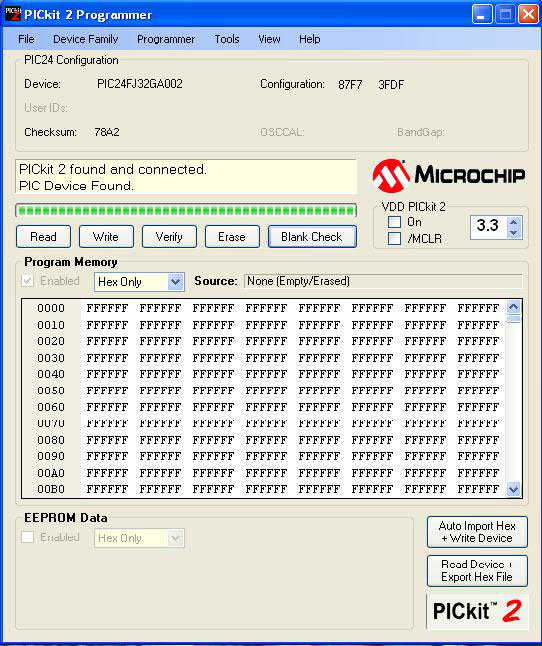
- Click on ERASE button and then BLANK CHECK button (not really needed but just a good habit to follow).
- Load in the firmware for the Express Latest Firmware
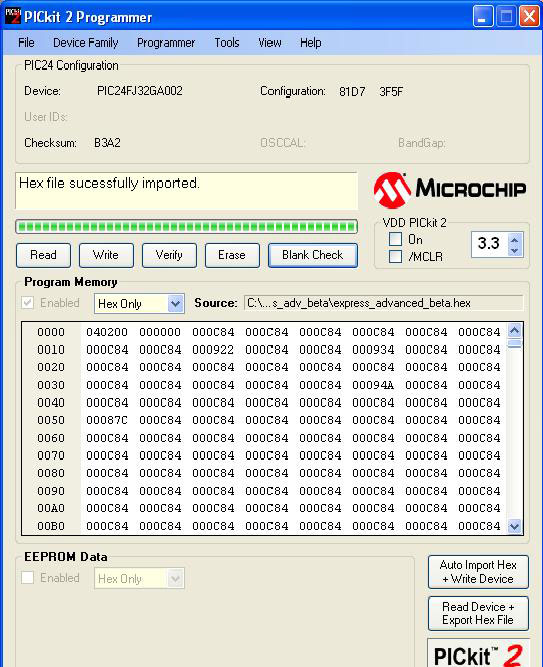
- Click on the WRITE button (sends the firmware to the pic)
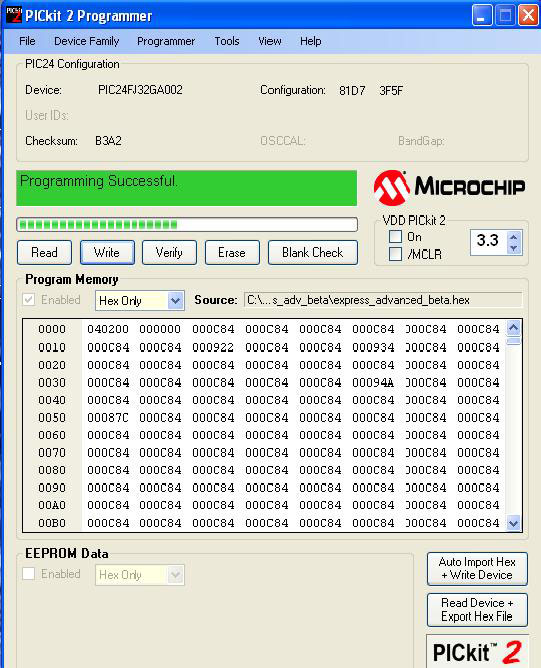
- Click on VERIFY button
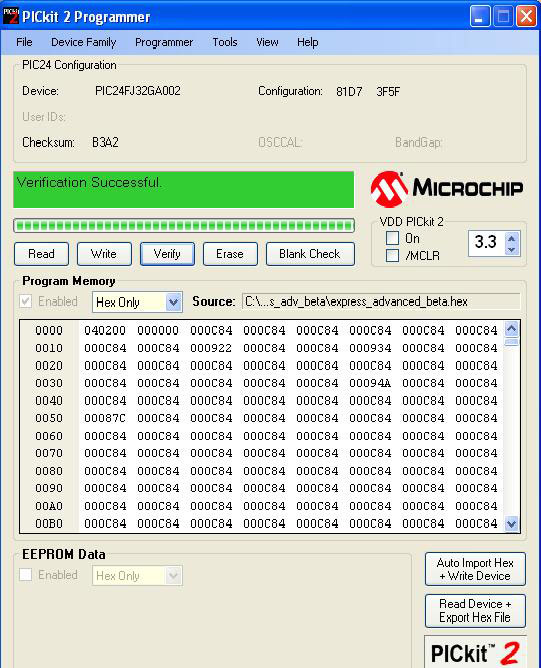
The above was tested with the following version of Pickit2 program
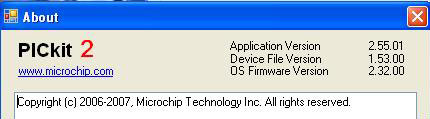
Note: Some things I ran into:
- At first I could not write to the pic, I was able to do all of the other functions. Turns out it was my usb port on my computer. Once I tried it on another computer there was no problem. Note: first computer was using ver2.60
- pic not identify - click on pic24 from the device family menu
- no pic founded - if using a cable to the ICSP port, reverse the connection. There is a triangle where the pin #1.
REMEMBER ALWAYS HAVE IT UNPLUGGED WHEN WORKING WITH IT. THERE IS LINE POWER ON THE BOARD AT ALL TIMES IT IS PLUGGED IN AND THE OUTLETS HAVE POWER AT THEM. BE SAFE!
Appendix A single power input mod
If you would like to mod your Express to use a single power input cable you must limit your output current to 20 amps or less.
This is a simple mod and requires only two short jumpers of SPT2 lampd cord from an old extenstion cord ect.
make sure your jumper can handle 10 amps or more.
Turn the PCB over so you are looking at this :
Now where I have drawn the two red jumpers in just jumper these with the jumpers by soldering them in to the bottom with them tight against the bottom and cut the part sticking above the pcb on the top where you solder them off flush with the pcb. The jumpers are on the bottom of the board not on the top. you will solder these on the top and cut them off flush.
Once you have done this do not attach the right Power input connector during the build. Only use the left one(near transformer). This is important for safety.
Once you do this continue on with the rest of the build.
Appendix B 240VAC mod
The Lynx Express can be modified for 240VAC operation in three easy steps: Cut two traces, add a jumper, and substitute 16 resistors.
First you'll need 16 1/4W 5% Carbon Film Resistors 330 Ohm. The Mouser part number is 660- CF1/4C331J. These will replace 16 of the 32 180 ohm resistors (291-180-RC) in the standard BOM.
Locate the Transformer area on the top (printed) side of the LE pcb. In the picture below the red arrow points to the rectangle marked "120 v."
Flip the board over to the back (unprinted) side. Using a sharp tool or rotary cutting blade, cut the two traces between the 120 v holes along the black line indicated by the red arrow in this picture:
Now add a jumper wire between the two holes under the "240 v" rectangle, indicated by the black arrow and red line in the picture above. Solder the jumper on the back of the board and then cut off flush any excess on the top side. You don't want anything to interfere with installation of the transformer in a later step. When finished, the back of the board should look something like this:
Now install the 16 330 Ohm Resistors. Solder these in place of the 180 Ohm Resistors without the dot printed on the top of the board. Note the location marked by the yellow arrow in the first picture above. Every other resistor will be a 330 Ohm beginning with the first, alternating with the 180 Ohm ones with a dot in that row.
Complete the build of your LE per the normal instructions above. When complete, your LE is ready to be powered by and control 240VAC lights.