LCOM

Contents
Introduction
The Lynx Conductor is the product of much work (many sleepless nights) to create a device that runs your shows without a computer. It allows you to create your show using your favorite sequencing software and music and then download the export your sequence and music to the unit. You then create shows by grouping these sequences and music into the order you wish them to be played. Once you have shows created you create schedules that match the different days and times you wish you shows to play. You can have many different sequences, music, shows and even schedules load at the same time. You operate the unit remotely through the use of software called the Conductor Control Panel (CCP).
All of these files are stored on a standard Compact Flash card that you remove to plug into a standard card reader on your computer to load files. Once you have everything loaded on the card it can stay in the conductor while you control everything from the CPP.
If you choose to change the running schedule to run at a different time or to run different shows this can be done by changing active schedule on the unit using the CPP.
You want to have schedules and shows to match the different things events such as rain days, special days, etc. Then you switch the schedule on the fly.
You can also manual run shows from the CPP. There is also a version of the CPP for android phone that is being updated to work with the latest version of the Conductors firmware.
The CPP allows you to pause, stop and skip ahead and back. It also has a built in light testing utility to allow you to run light test while working in the yard. All with no computer involved. We are working to add the ability to program your controllers using it also straight from the Conductor.
To setup your conductor we need to first format your compact flash card. Make sure it is one of the cards that is compatible with the conductor. Only certain cards are known to be compatible with use in the conductor so we normally provide them in the coops.
The standard card normally used is a 8GB card. Do not be concerned with the size this can store approximately 400 minutes of sequences on it. There is also a 16GB card that has been used that gives you about 800 minutes of play time.
Formatting your Card
You must format your card before use even if it is formatted. It is important that we format the card to insure it is formatted in the correct format. The settings you use when you format it are very import to prevent issues with your conductor functioning.
If not formatted correctly it will not function. The conductor is a very hard working device and it needs all the help it can get to make its life easier. So we format it to settings that lower the workload by matching the size of data it works with. Open your windows explorer window and right click on your flash card that you have plugged into the card reader. Choose Format from that menu and you should see an ox like below. This is a 4gb card I had handy but yours should be a 8GB or 16GB. Make sure you have the file system as FAT32 and the Allocation Size as 16 kilobytes as shown. Leave the Quick Format check box checked and hit start. This will format your card and make it ready to install files. The Volume name is not important but putting a name to identify it as your conductor card is not a bad idea.
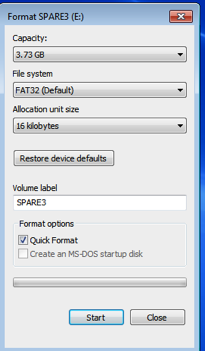
Creating files for the Conductor
There are three types’ files for the Conductor as follows: Sequence files - end in the extension “SEQ” this contains the light information to make your lights blink.
- Music Files – Music in the Ogg Vorbis format. Ext “OGG” This is your music that you sequenced to. It can be made from MP3’s that we normally use very easy and I will show you how a little later. This is the only format the Conductor will accept music as since we need the time code built into it to keep the lights and music in perfect sync.
- Show Files – end in the extension “SHO” and is what you create to group songs and sequences together as shows. We create these using the CPP.
- Schedule Files – end in the extension “SCH” and is what has the list of days, times and which show runs then in it. You create this with the CPP also.
- Password File – you create one file to store your password using the CPP. This prevents others from being able to take control of your Conductor remotely using a notebook or the phone version of the CPP without your permission.
We will now go through the steps to create each type of file in preparation for using the conductor.
Sequence Files
Once you create a sequence in a piece of software the file it creates must be converted to the Conductor format for use in the conductor. This operation depends on the software you use.
Light Show Pro has an export built into the program, which will give you a conductor file directly from the sequencing program. Export the SEQ file and copy it to your flash card.
All the others require the use of XLights to read their file and convert it to a conductor file. Matt created a great convertor into the XLights for me so most software can now be used with the Conductor.
If you do not have the program and you use a sequencer that will require conversion then download it for free and install it. Once you have it setup you open the program and click on convert files. Point it at the file form your sequencer and choose the output format of Conductor. It will take a few minutes if the file is large but when done you will have a “SEQ” file ready to be copied onto you flash card.
Music Files
You likely use MP3’s as your music to sequence with. Since we need an OGG version you want to convert the MP3 to OGG. The easy and cheap way is to download if you do not have the program Audacity “You should already, its great!” goggle it and you will find this free audio editor. You open the program and then open your MP3 file. Then in the file menu choose “Export” and choose the Ogg Vorbis OGG format. It will create an Ogg version of your file you copy to the flash card.

You can continue to use the original MP3 in your sequencing software and you do not need to redo this each time you update the Conductor card. The file will stay the same for the same music file. If you change the music you are using or edit the mp3 make sure to redo this to update the OGG version to match on the conductor.
There is a possible problem we have run into with certain audio equipment like powered speakers and transmitters that do not isolate their inputs. They can cause the conductor to act up or quit working. Sometimes you will know it right away as it causes issue when you are plugging in your audio output cable or moving the transmitter around. There is a simple add on pcb in called the Audio Isolator that only takes six parts and cost only a couple of dollars that should resolve this issue. Many users have no issues as I have not. Just keep in mind if you are having issues try earplug headphones and see if it goes away. If so this is your issue. Future versions of the conductor pcb will have these parts on them.
Required Files
You must have a password file, at least one Schedule file and at least one show file with the associated files for it (Music and/or Sequence) on the card before the Conductor will boot up. Missing these files will cause it to simple reboot every few seconds as it thinks there is a problem and is trying to become functional again.
Make sure you are using the latest Conductor firmware and the matching updated Conductor control panel software for this version. There are many changes and they need to match to function.
Improvement over older firmware
In the older version of the Conductor you had to reformat the card anytime you deleted a sequence or music file to prevent issues with the files system becoming fragmented. The system was rewrote almost completely to remove this issue and this is not required any longer.
We found many bugs that under the correct situation could cause issues. The beta team has been great and we feel it is ready for everyone at this point. We changed to Ogg music files because we found that some people's shows would get out of sync. It turned out it depended on the MP3 they were using. Some would run for long periods with out updating their playtime info. This is not required in the standard so we moved to OGG files which the standard requires all files to have a super accurate time code built in the file. This has solved the sync issues.
We added many new features but as I ran out of time for this season to get the last of the bugs out of them we had to pull them out of this release to get the software out and I will be returning to finish the issues with the feature and release an update that will add them back in. Some of them were, Skip ahead and back on the sequences. Channel testing from the conductor in the control panel. Updating the SSC equipment from the control panel so you can set the start channels, mode, etc of the equipment without having to hook up a dongle or re-flash you conductor back to an EtherDongle to do so. I have left the pause and resume capability as we fell it is work well. This is located in the Controls with the Volume. Speaking of volume it now updates while the system is playing instead of only when it is not. This makes it easier to find a suitable volume level for you.
RJ